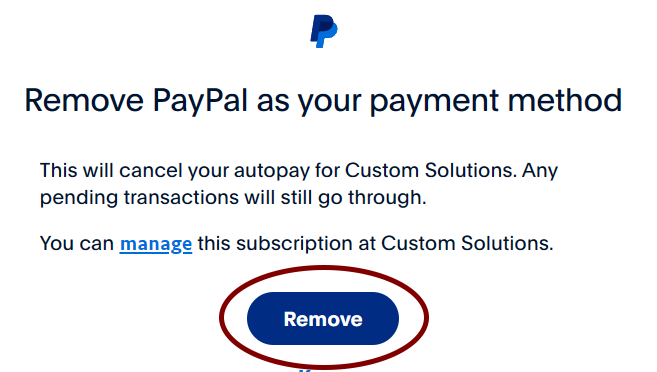When using PayPal is your payment method, you must close your account from PayPal rather than from this web site. Select your account type below for exact click-by-click instructions. Note that your screen may differ slightly from what is presented here.
Step 1: Go to PayPal.com and log in with your e-mail address and password.
Step 2: Click on the Settings button at the top of the screen.

Step 3: Click on the "Payments" section.

Step 4: Click on "Automatic payments" to update your preapproved payments (including subscriptions).
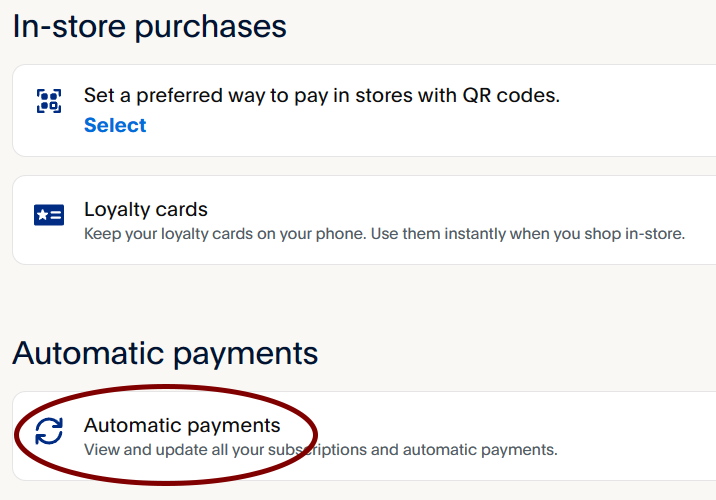
Step 5: Click on our company, "Custom Solutions".
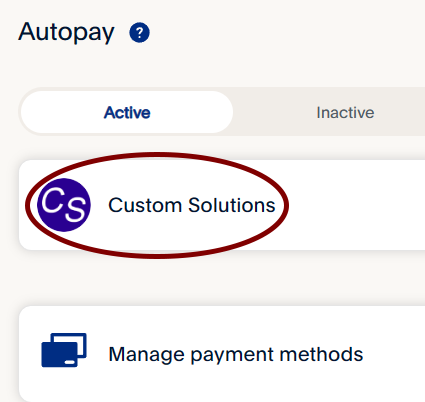
Step 6: Scroll down and click on "Remove PayPal as payment method".
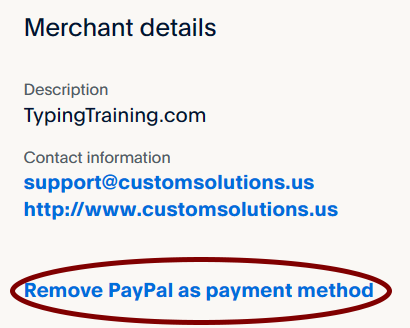
Step 7: Click on the "Remove" button to confirm your choice. Your subscription is now canceled and there is nothing else you need to do to stop automatic payments. You can, however, continue to use the web site for any paid time that you have remaining.
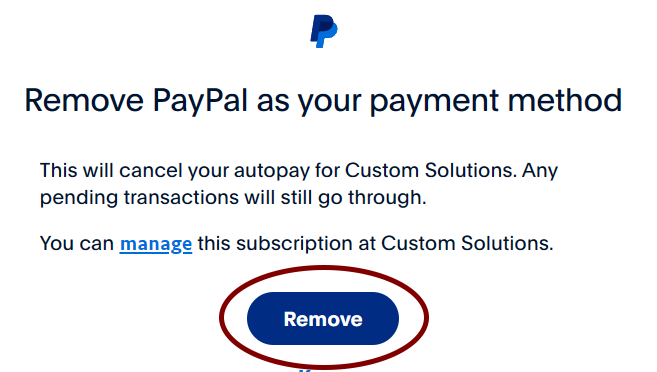
Step 1: Go to PayPal.com and log in with your e-mail address and password.
Step 2: Click on the menu in the upper right corner of the screen and choose the "Account Settings" option.
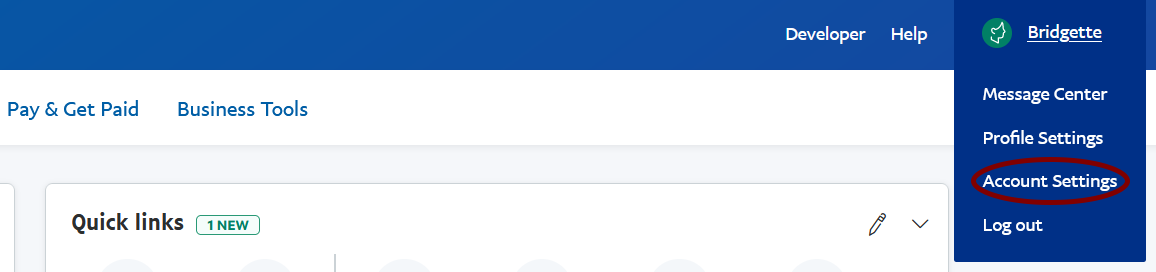
Step 3: Click on the "Payment preferences" section.
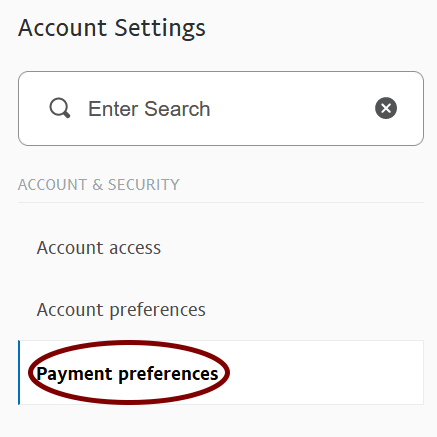
Step 4: Click on "Manage Automatic Payments".
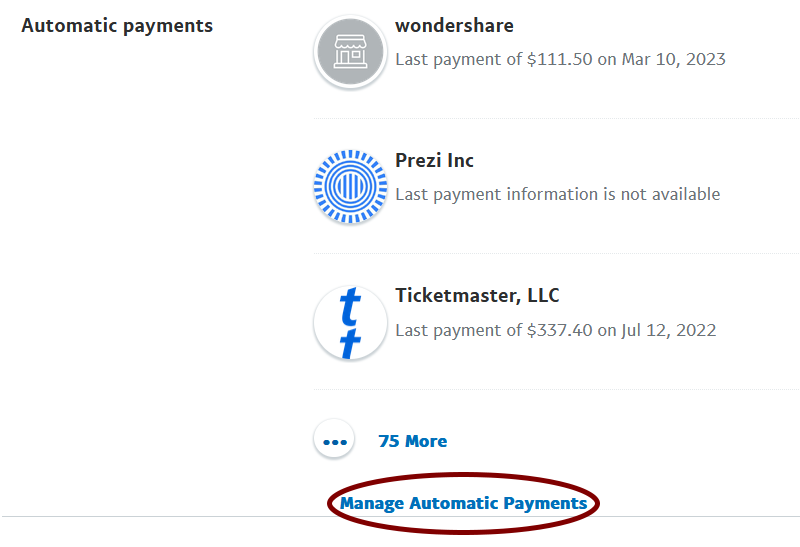
Step 5: Click on our company, "Custom Solutions".
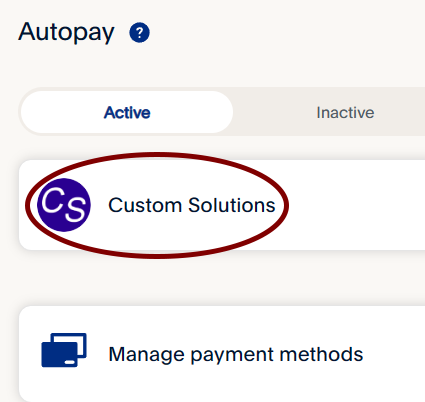
Step 6: Scroll down and click on "Remove PayPal as payment method".
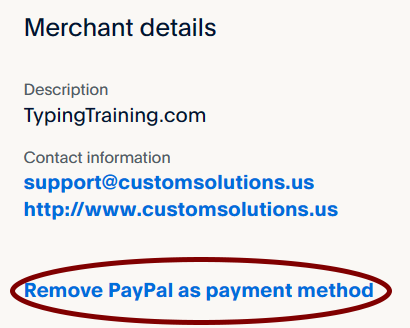
Step 7: Click on the "Remove" button to confirm your choice. Your subscription is now canceled and there is nothing else you need to do to stop automatic payments. You can, however, continue to use the web site for any paid time that you have remaining.